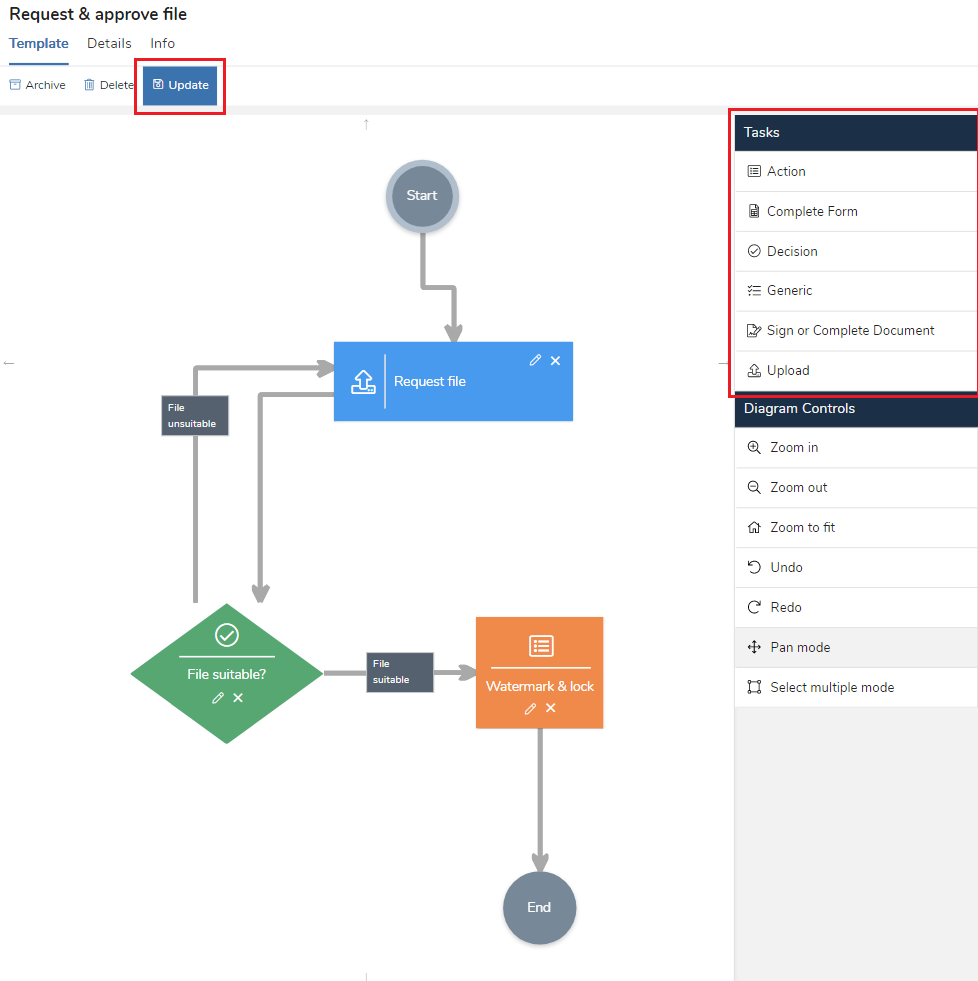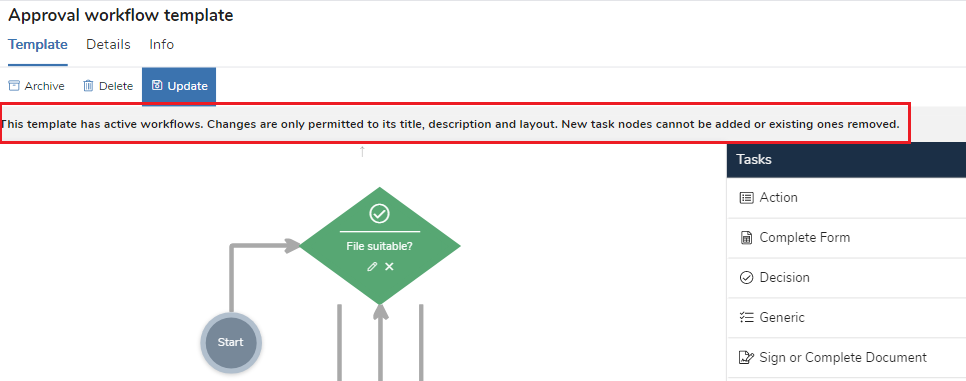Editing a workflow template
In brief
Provided a workflow template has no active workflows using it, it can be updated with new task nodes added and existing ones removed. If there are active workflows, only the title, description and layout can be changed.
Required permissions
Can update workflow templates
To edit a workflow template, you first need to navigate to the Workflow Templates page. When on the page, you'll see the list of available workflow templates within the project on the left and the details of the currently selected workflow template on the right.
You'll now need to select the workflow template you wish to edit. You can do so by clicking one of the rows in the left hand side. You can also use the search to narrow down your results.
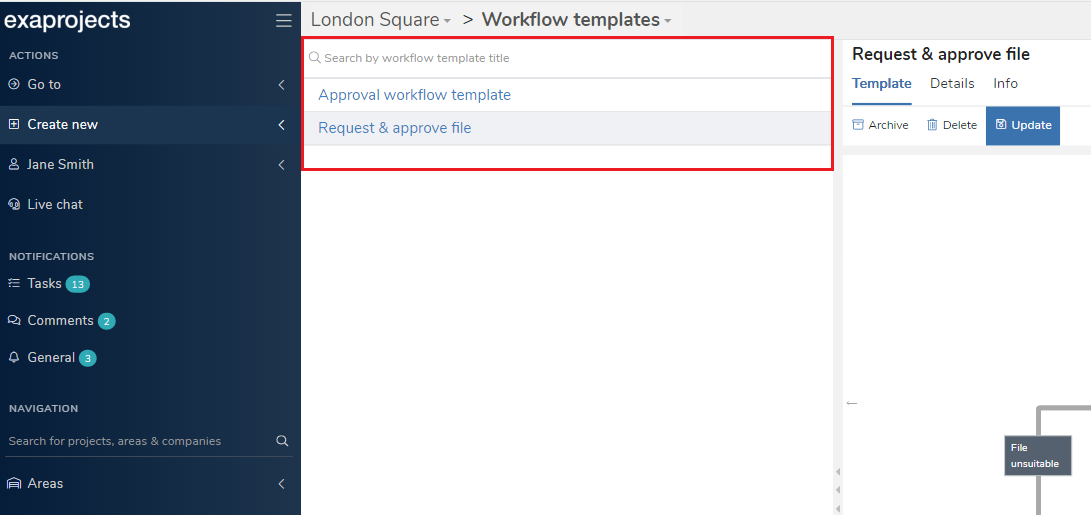
The right hand side is where you can make any updates to your template. You'll note there is the 'Tasks' section which contains the nodes you can drag and drop onto the workflow diagram. The process is the exact same as if you were creating a workflow template.
Once you've finished making your changes, click the blue 'Update' button in the action bar to save.
If you see the below message above your workflow template diagram:
This indicates that there are active workflows using this template and so you cannot make any changes to the actual structure of the workflow in terms of adding new task nodes or removing existing ones. You can still rearrange the diagram and update the title and description, however.
If you do need to update a template but you can't do so because there are active workflows, you can either cancel those workflows or create a new template by importing the current one then updating it.