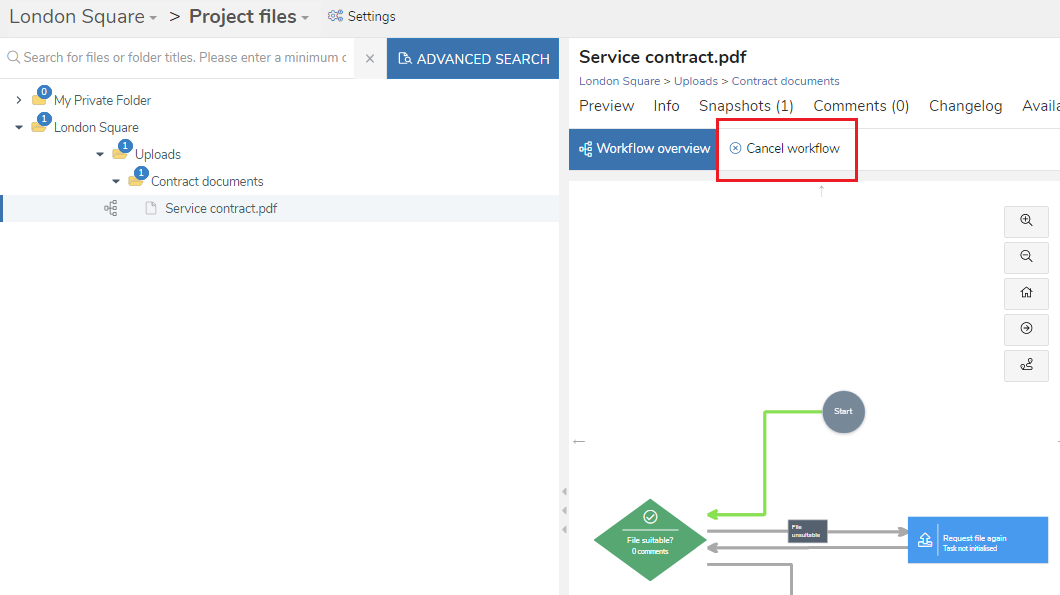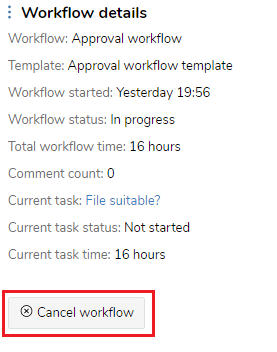Cancelling a workflow
In brief
Cancelling a workflow will completely stop it. This will mark any open tasks as 'cancelled' and prevent any future tasks from being created. All files in the workflow will be removed from the workflow. Be aware, however, that the files won't be deleted from the project.
Required permissions
Can cancel a workflow
Workflows can be cancelled by clicking 'Cancel workflow' on the workflow. You can find this by either:
- Browsing to the 'Workflow tab' on a workflow file or a workflow task. You'll see the button in the action bar.
- Opening the 'Workflow overview window)'. The button is located in the Workflow details panel.
- Clicking the workflow instance name in the 'Active view' tab of the Workflows page. This will show a menu, from where you'll have the option to cancel the workflow.
Once you've clicked the button, you'll be shown a prompt confirming whether you want to proceed. Click 'Yes' and the workflow will be cancelled.
Good to know
If you want to remove a single file from a workflow without cancelling the workflow, take a look at removing a file from a workflow.