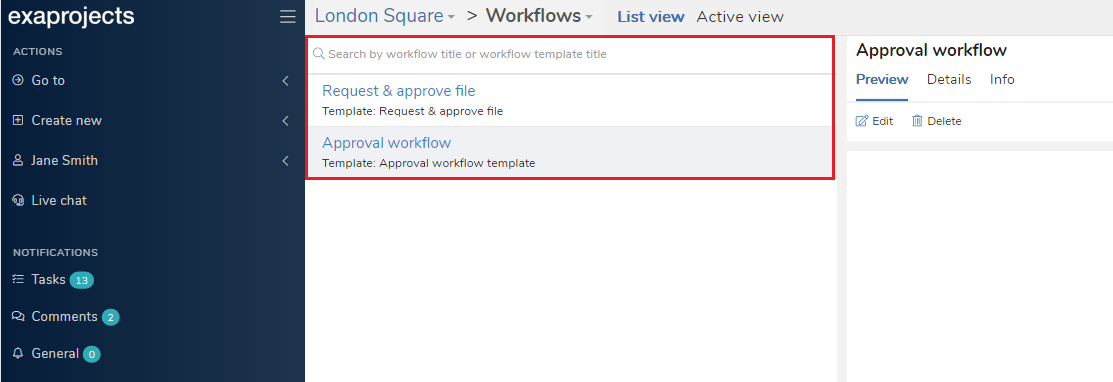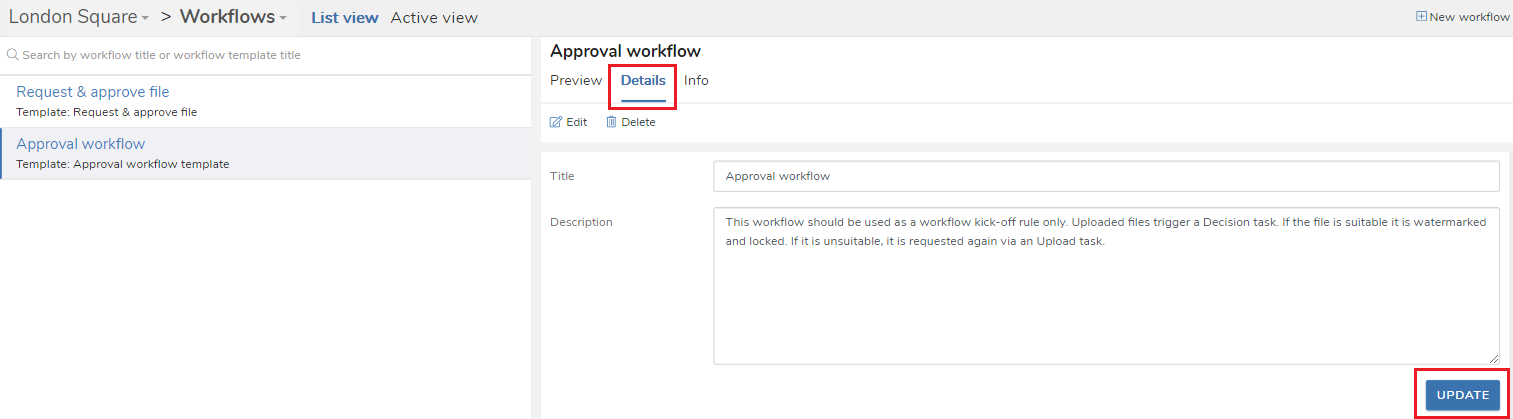Editing a workflow
In brief
Editing a workflow allows its details and any constituent tasks to be updated. All future workflows will then have the updates. For any in-flight workflows, any tasks created in the future as the workflow progresses will show relevant updates. Historical, completed tasks wont be updated, however.
Required permissions
Can update workflows
To update a workflow, you first need to navigate to the Workflows page. When on the page, ensure you have the 'List view' tab selected. You'll then see the list of available workflows within the project on the left and the details of the currently selected workflow on the right.
You'll now need to select the workflow you wish to edit. You can do so by clicking one of the rows in the left hand side. You can also use the search to narrow down your results.
Updating workflow title or description#
If you just want to edit a workflow's title or description, click the 'Details' tab. You can then make your changes and click the 'Update' button to save them.
Updating workflow tasks#
If you wish to update any of the tasks that comprise your workflow, you'll need to click the 'Edit' button available in the 'Preview' tab.
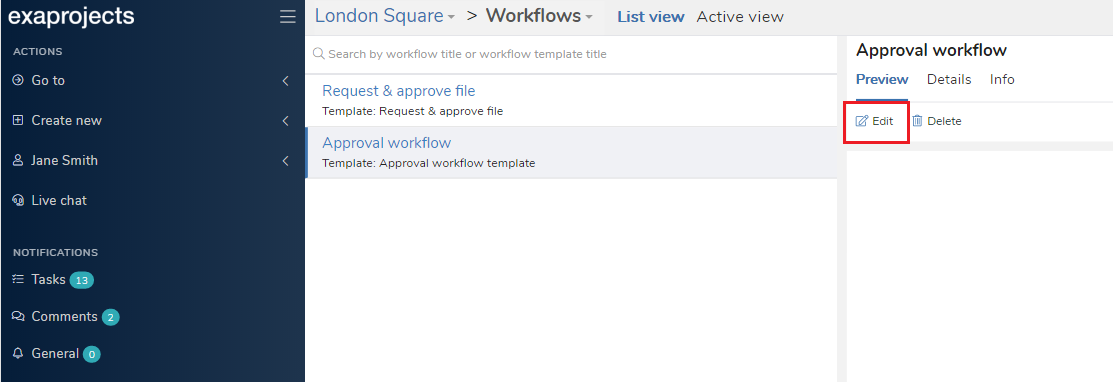
This will open up a new browser tab, where you can edit your workflow in the exact same way as if you were creating a workflow. Once you've made your updates, click the 'Update' button in the top right.