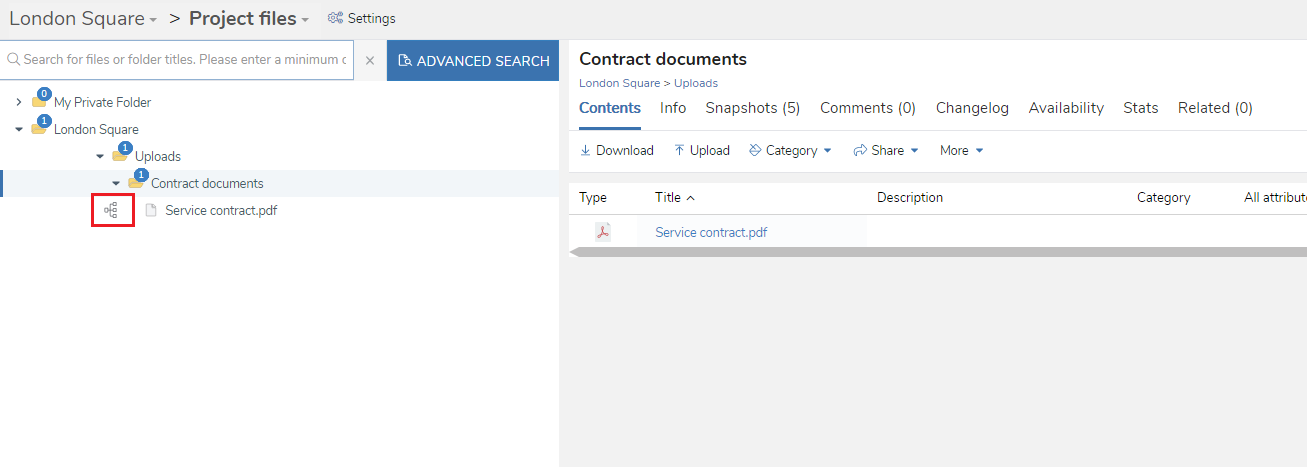Removing a file from a workflow
In brief
Removing a file from a workflow ensures it will no longer be associated with the workflow in any way. Files will still be present within the project, however. Be aware that if you choose not to cancel the workflow, the workflow and all its tasks will still be active.
Required permissions
Can cancel a workflow
Remove single file#
To remove a file from a workflow, you'll first need to navigate to Project Files. Once there, find the file you wish to remove from the workflow. You'll know it's in a workflow thanks to the workflow icon beside the filename.
You can then right click the file, hover over 'Change properties' and the click 'Remove file from workflow'.
As you can see, you'll prompted to see if you want to continue and if you wish to additionally cancel the workflow. In most situations, cancelling the workflow is the advisable course of action. An example of where it might not be, however, is if a user has uploaded an incorrect file to a workflow on accident and you want to remove it, but keep the workflow active with the other, correct files. If you do not wish to cancel the workflow, please deselect the checkbox.
When ready, click 'Yes'. The file will then be removed from the workflow as indicated by the workflow icon by the filename disappearing.
Multi remove files#
Removing files from workflows is also available as a multi action. This will remove all selected files from any workflows they are in and optionally cancel those workflows. To do this, enter multi-mode via right clicking the file and clicking 'Select multiple'. Next check the files you wish to remove, then click right click again and select 'Remove files from workflow'.
Mass remove files#
Lastly, this feature is available as a mass action as well. If you right click a folder, then hover over 'Update all children' and click 'Remove all files from workflow', this will recursively remove all files in the folder (including those nested in subfolders) from their workflows.
Good to know
If you remove a linked file from a workflow and do not cancel the workflow, the other linked files will remain in the workflow as normal. The file you remove from the workflow will then be unlinked.