Forcing a workflow to a new task
In brief
Workflows can be moved to any task - both ahead of the current task and behind it. Any intermediary tasks and actions will be bypassed.
Required permissions
Can force workflows forward to a future task Can force workflows backward to a previous task
To force a workflow to a different task, you'll need to first browse to the correct workflow. You can do this by clicking the 'Workflow tab' of a file in the workflow in Project Files or a task in the workflow in Tasks, or via the Workflow overview window. Please see the instructions in checking a workflow's progress if you need further information concerning this.
Once there, in the workflow diagram, click the task you wish to force the workflow to. This will load the selected task's details in the 'Task details' panel. Within this panel, you'll see the 'Force workflow here' button.
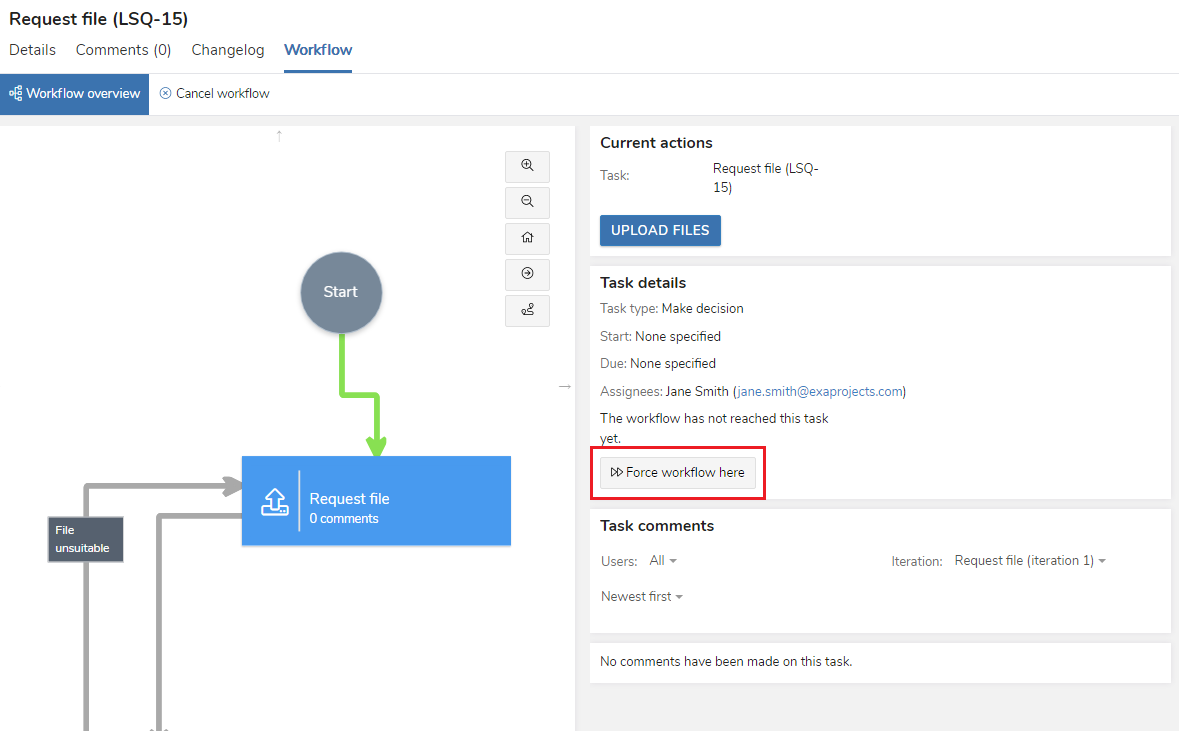
If you click the 'Force workflow here' button, you'll receive a prompt asking you to proceed. Select 'Yes' and you'll see the workflow diagram and details update to reflect the workflow has been forced to the task you specified. This new task will now have been created and assignees notified.