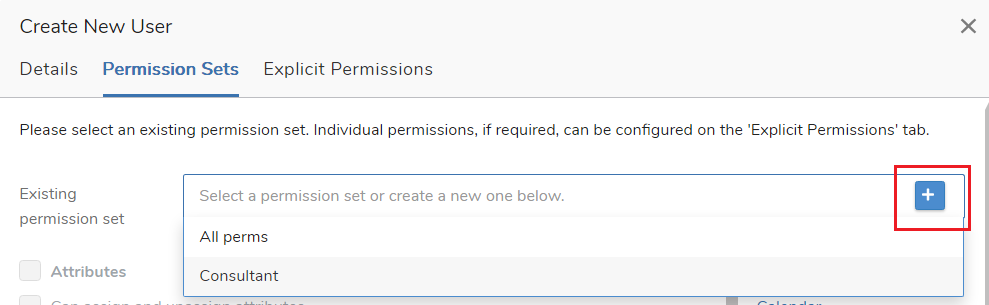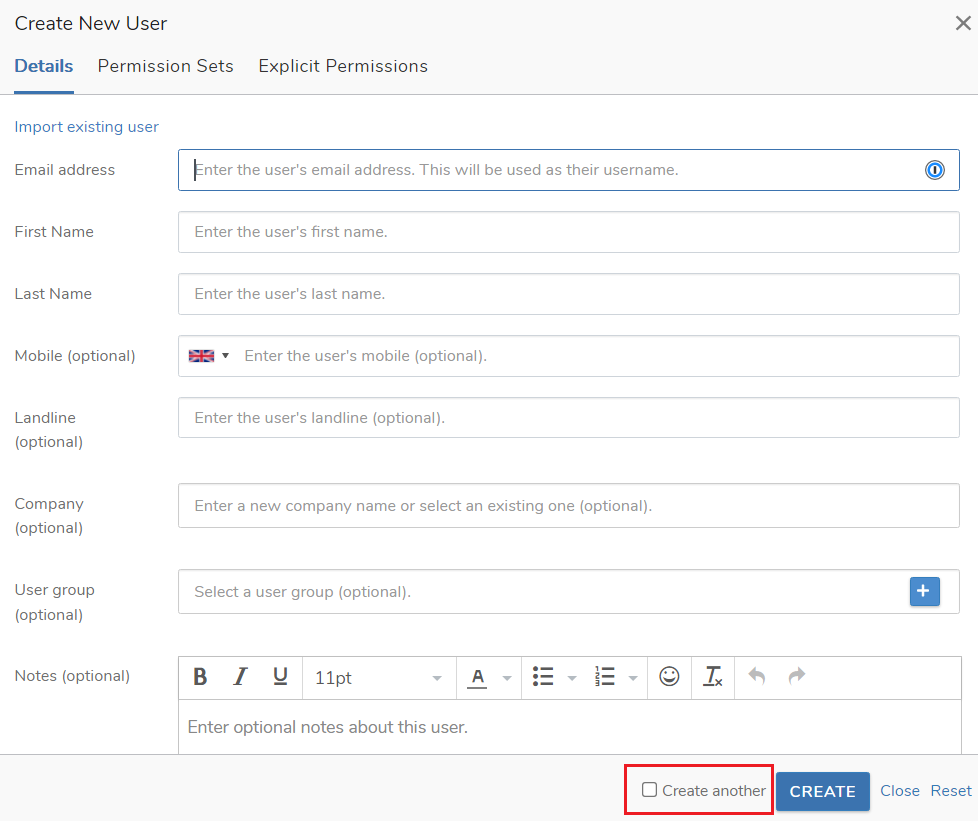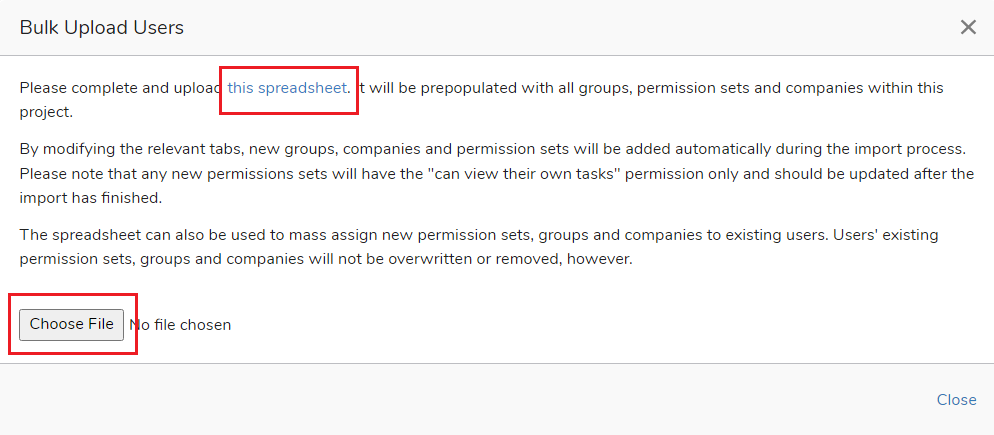Creating a new user
In brief
Creating new users allows you to register new users to your project. Their level of access will be determined by the permission sets you give them. Existing users of Exaprojects will receive an email informing them they've been added to a new project. New users will be sent a registration email, which contains a link to a page where they can set up their account. Once they've completed registration, they will be able to login.
Required permissions
Can create new users
Creating a single user#
To access the Create new user window, either:
- Click the ‘Create new’ button in the left hand side menu
- Click ‘User’
Or:
- Whilst on the Users page within your project, click ‘New user’.
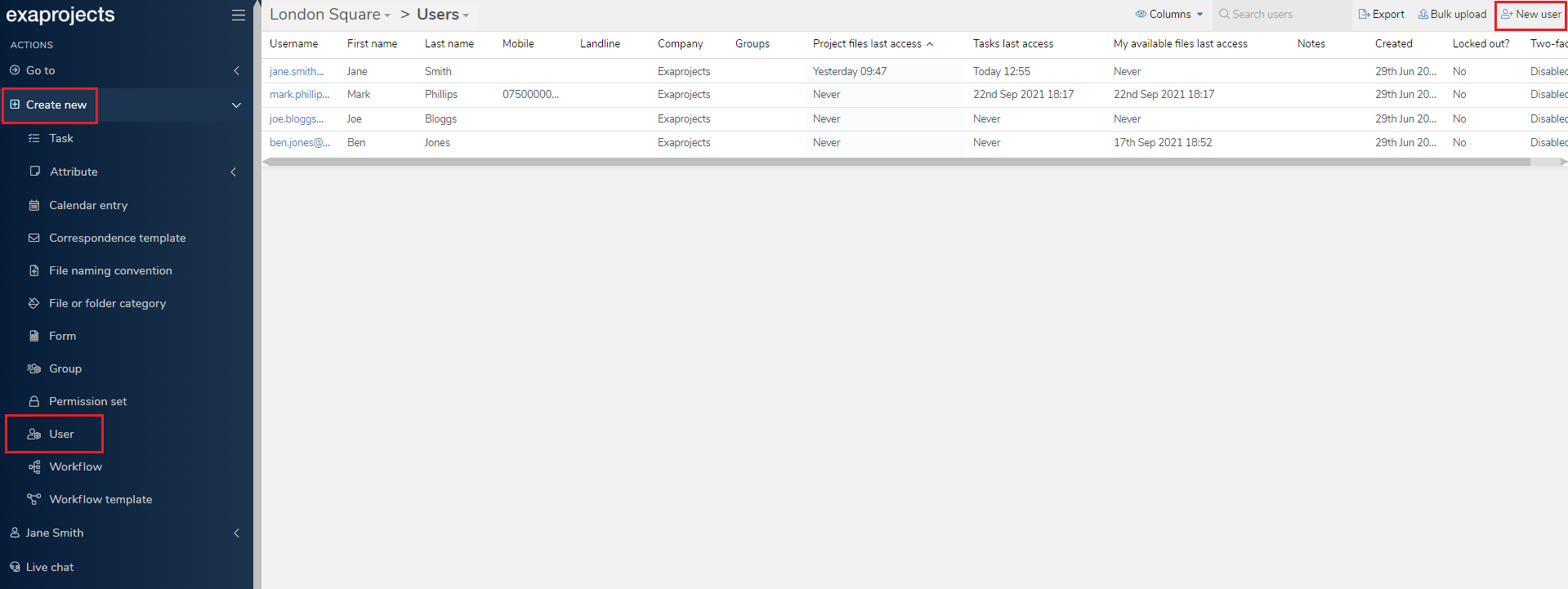
The mandatory fields you need to fill in are 'Email address' (which becomes the user's username), the 'First name' and the 'Last name'. You may also want to add a 'Mobile' number so that you can use the texting (SMS) features of Exaprojects. Additionally, adding a 'Company' can help when searching for users.
Once you have completed filling out the mandatory fields in the 'Details' tab, click the 'Permissions' tab, and select a permission set in the 'Existing permission set' search box. If need be, you can also create a new permission set by clicking the + button inside the field.
The 'Explicit permissions' tab can be used to explicitly allow or deny a permission which will apply to that user only. Updating permissions here will override any permission set permissions, so it saves you having to recreate a new permission set just to make a small change. Generally speaking though, it's much safer to just make a new permission set.
Once you're happy everything is correct, you can click the 'Create' button in the bottom right of the window. Keep in mind you can check the 'Create another' checkbox to keep the detail fields populated (perfect for registering a number of users from the same company).
Creating multiple users#
Exaprojects permits the creation of multiple users at once via the 'Bulk upload' button on the Users page. If you click the button, you'll be presented with a window in which you can download a spreadsheet, which comes prepopulated with existing groups, companies and permission sets. New groups, companies and permission sets can also be created within the spreadsheet by adding them to the relevant sheet. Note that, new permission sets will be made with the default 'Can view their own tasks' permission only - you can then update the newly created permission set after the bulk user upload has finished.
Once you've filled in the spreadsheet, click the 'Choose File' button to then upload it. If there are any issues with the spreadsheet, the system will notify you and you can amend and reupload.
Good to know
In most user search boxes, you'll see a + button at the right of the field. If you click this, you can create a new user there and then.