Reassigning a user's tasks
In brief
As the name suggests, reassigning a user's task will assign all their open tasks to a different user you specify. You can additionally specify that inactive tasks (such as completed ones) can also be reassigned, which is useful if a user has left a company but still has open tasks.
Required permissions
Can re-assign all users' tasks from the user management page
Firstly, you will need to navigate to the Users page of your project. Once there, you need to find the user you wish to update. You can do this by scrolling the table, using the search box in the top right of the page, or hovering over a column and clicking the search icon to search.
When you've found the desired user, click their username. A menu will appear with one of the options being 'Reassign tasks'.
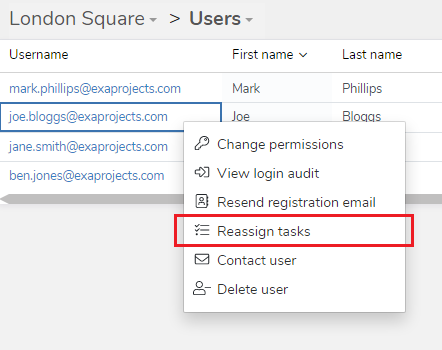
If you click that, a new window will open in which you have the opportunity to choose the user to reassign the tasks to, as well as select which tasks you wish to reassign. Note you have the 'Select all' option if you wish to reassign all tasks, to save you having to click each one individually.
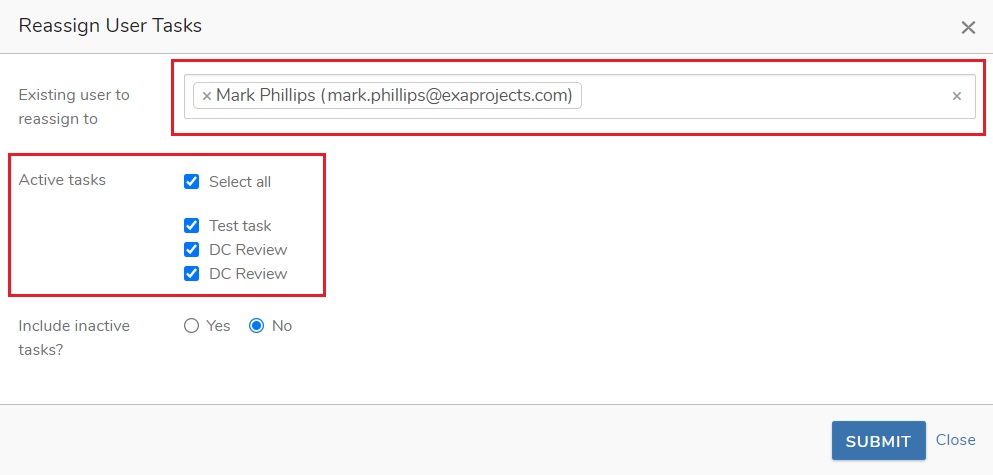
Optionally, you can 'Include inactive tasks' which means that tasks with the statuses 'cancelled', 'paused', 'completed' and 'confirmed completed' will also be reassigned. If you are reassigning a user's tasks because they have left the company, it may be best to select this option so that the new user has access to historical tasks.
Once you have made your selections, click 'Submit' and you're done.