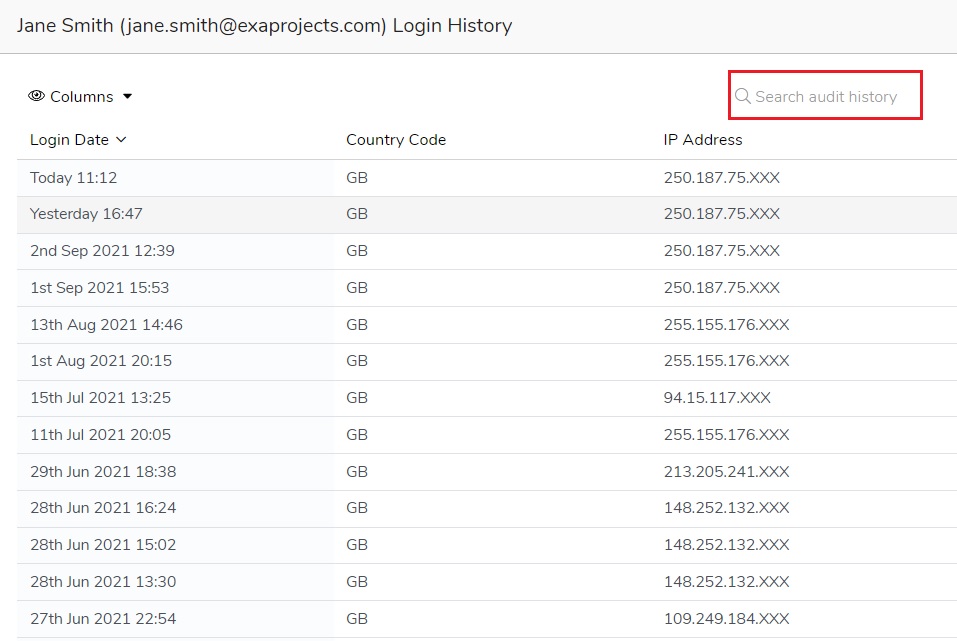Viewing a user's login history
In brief
There are two ways in which you view a user's login history. Firstly, you can see when a user has last accessed Project Files, Tasks and My Available Files from the Users table as they are listed as individual columns. Secondly, you can view a complete login audit of a user including the IP address and location of their logins - useful information if you suspect a user's account has been compromised.
Required permissions
Can view the management page for users and their permissions
Firstly, you will need to navigate to the Users page of your project. Once there, you need to find the user who's login history you want to view. You can do this by scrolling the table, using the search box in the top right of the page, or hovering over a column title and clicking the search icon to search.
When you've found the desired user, look across the table to see the 'Project files last access', 'Tasks last access' and 'My available files last access' columns. The dates correspond to when the user last visited the particular page. Note that the user's permissions play a role here - they can never have accessed the Project Files page if they don't have the 'Can view project files' permission.

If you would like more information about a user's login history, click the user's email address and, in the menu that appears, click 'View login audit'. A new window will then appear which lists the date, country code and IP address. Don't forget you can use the search here to narrow down your results by date, country, or IP address.